Setting up your Mac & MIDI STUDIO for wireless networking using Mac OS X
| WI-FI |

|
|
Using the built in MIDI Networking in Mac OS X, you can get much better latency (ie less lag).
It looks daunting at first but it’s easy to setup.
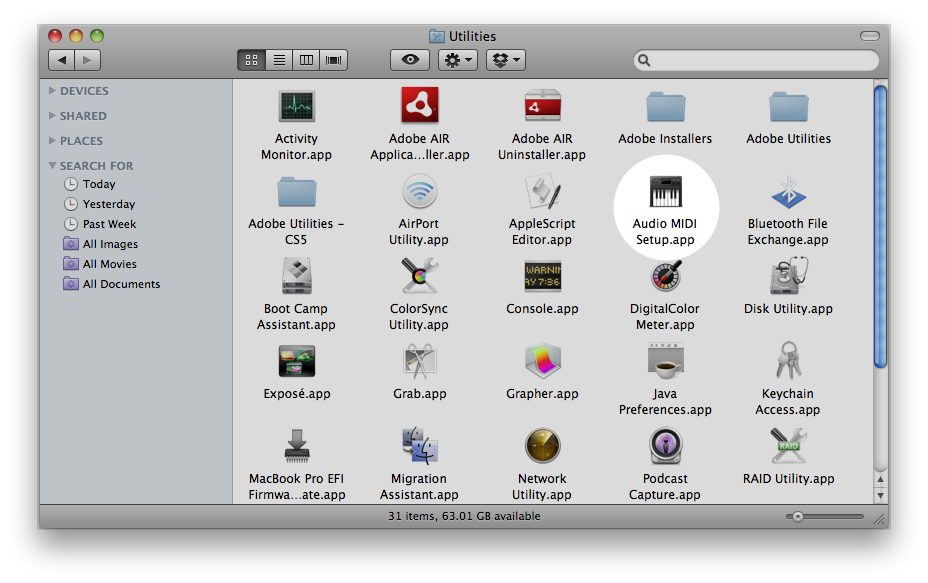

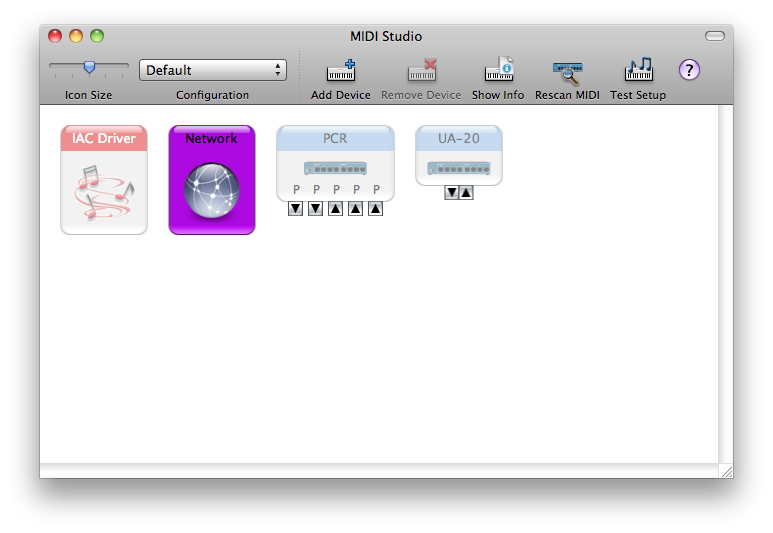
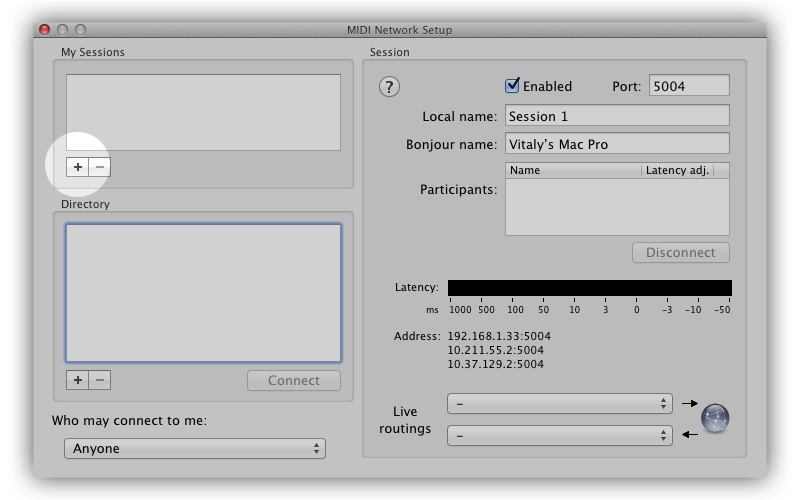
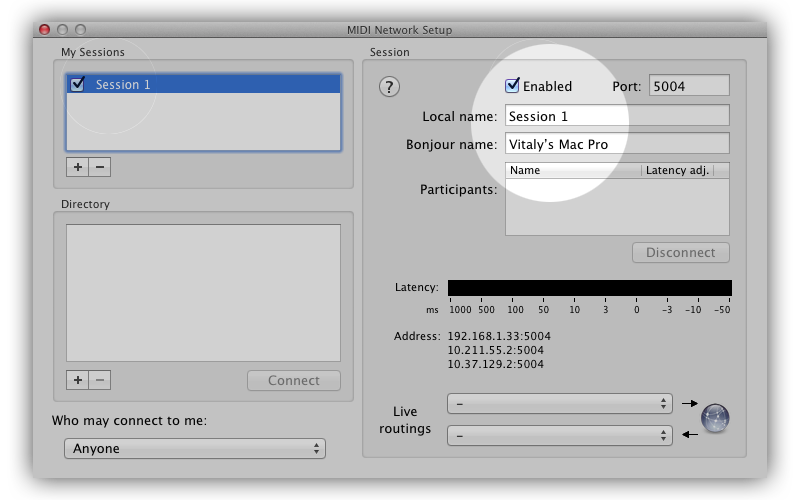
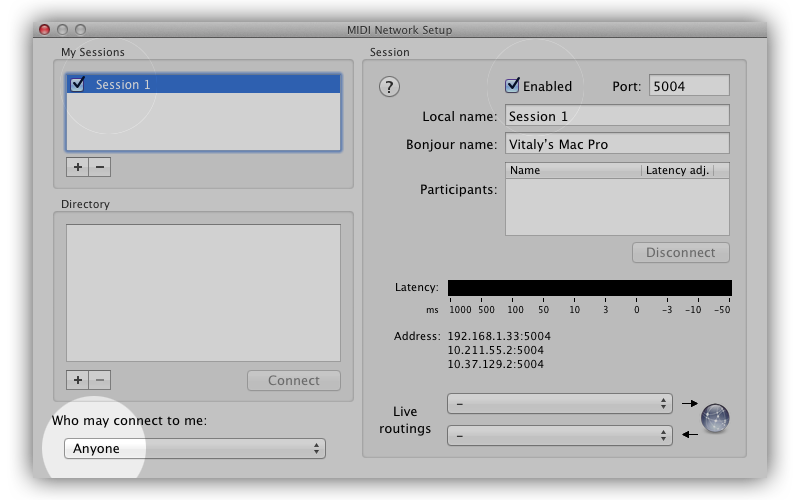
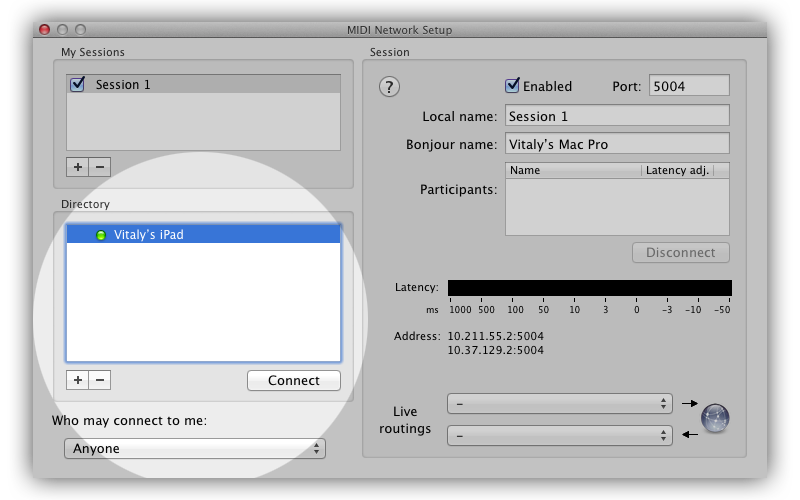
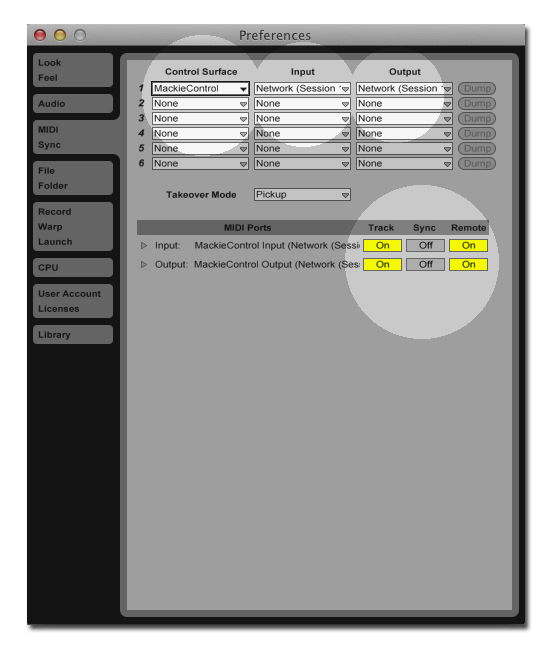
|
If your computer does not find your device, this could be several reasons:
- Midi Studio not launched, it is important that the application was launched, or if network fails, close the application and open again.
- device not in same network (or in same, but with different ip addresses with computer. Or your have different Subnet Mask, not like in the computer, for example by default it: 255.255.255.0).
- Firewall on your computer or in your router not allow you to connect your iPad/iPhone.
- Firewall on the iOS device not allow you to connect with your computer (if firewall software were installed on your iPad/iPhone device)
- On the background of iOS device working another application which use CoreMidi. (Please try close all application, run Midi Studio and try check Bonjour settings again.)
- If none of the above does not prevent, please close all apllications and restart your iPad/iPhone device. Then run Midi Studio again.